How to Play the Game
Open your web browser and go to http://unity3d.com/webplayer/. You should see the following:
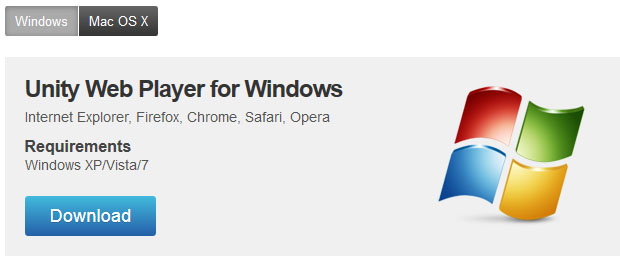
If you are using an Apple computer, make sure 'Mac OS X' is selected.
Click the download button.
A download message should appear. Depending on your web browser, the message may be different.
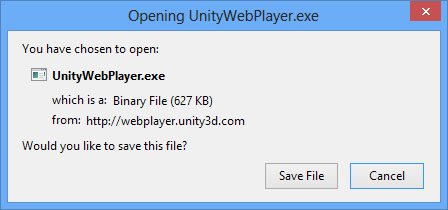
Select to save the file.
Find where the file was saved on your computer. It should be called 'UnityWebPlayer.exe', and has an icon like in the picture below:
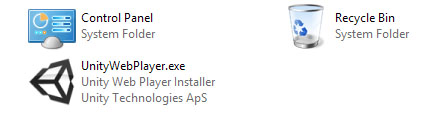
Open the file. Your computer may confirm that you want to run the file:
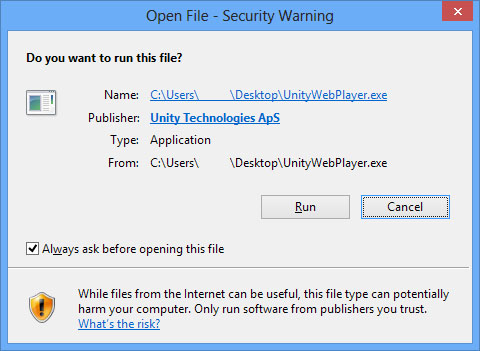
Click run. The web player will automatically install, and afterward you should see the following:
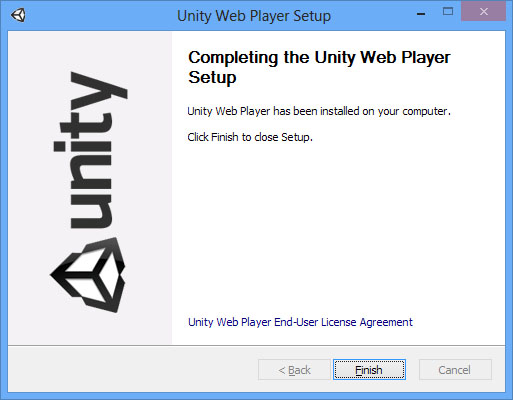
Click finish. Close and reopen your web browser. Go to http://unity3d.com/webplayer/ once again. On the right, there will be a version number underneath 'Unity Plugin version' if everything installed correctly."

